(c) by Mark Dempsey
Google
First: I recommend Gmail. Yes, it's a pain to change over from
existing email, but Gmail is secure, and the web client (what you see in
a browser) does just about everything most other email clients
(Outlook, Thunderbird, etc.) do, and better. Most times, you can import or forward
old mail, too, which makes the transition painless. It's not essential, but I certainly don't miss Yahoo.
Once you have a Google account, even if you don't use it for mail, you also get (for free) the following:
1. Google
Drive - Several gigabytes of cloud storage with apps like Docs (word
processor), Sheets (Excel spreadsheets), Slides (Powerpoint), etc.
2. Google Contacts - all your contacts remain on the cloud even if your phone dies. You can import old contacts, too (Google for instructions).
3. Photos - Several gigabytes of photo storage that automatically can sync your phone's photos with the cloud.
4. Calendar
5. Maps
6. Keep - a note-taking program that lets you share notes, so you can put your grocery list on more than one phone at once.
7. Messages - Type and sync text with your phone from your computer. (Sorry, only for android)
All of these have corresponding phone apps, too. They're typically installed along with Android (a Google
operating system), but iPhone can use them too. To me, it's a lot more convenient to enter info on a
computer with a big keyboard than on those tiny phone keyboards. So
I'll typically do all my contact entry on my computer, but it
automagically syncs with the phone if I'm using the Google contact app.
The same goes for text messages (again, only for Android). I can type messages on my computer at
messages.google.com (once I've paired the computer with the phone). Much more convenient!
Anyway, I recommend updating your
contacts and text (at least) phone apps to default to the
Google IOS or Android apps. You can always import your
contacts from Outlook, etc. onto
contacts.google.com.
Network/Phones
Many people lease their cable modem and router from their internet service provider. In rare instances the provider supplies these free, usually as part of an introductory offer. But at some point the lease kicks in and the lessee pays multiple times the value of some relatively simple equipment to install.
The solution is to buy your own cable modem and router. The cable modem translates the electrical impulses in cable to ethernet (the internal household network), and the router splits the signal among several other devices and makes the wireless signal. Both can be combined in a single device, or can be separated. I recommend separated for a reason we'll see soon.
Before buying a cable modem, Google to see what is compatible with your internet provider. In my case, Comcast is the provider, and I bought one of the listed cable modems, and a nice router. I called Comcast and told them I had done this, and they wanted the MAC address of the cable modem. It's on the bottom. I plugged in the cable modem, and used an ethernet cable to connect to the router, and started using my cheaper internet.
When cable modem is separate from router, you can also plug in a VOIP device--that's "voice over internet protocol." This gives you "landline" phone service. The cheapest I've found is Ooma, and you can find devices on ebay for around $30 - $40. Monthly service is less than $5, and you don't have to change your landline number. One downside: when the internet is down, phone is down too.
Finally, a bit of router maintenance: Open a browser and go to the IP address of your router. A commone one is 192.168.1.1, or 192.168.1.254. Google your router brand and model to see what is the address of the router itself and the default login/password. A management screen appears where you can change that login/password to something secure. If you have Firefox, it will save the login/password for you.
Check to see if there's any update to the router's firmware, and update the router. This keeps it more secure, as does changing the default login/password.
Finally, if you have dead spots in your wifi coverage, consider using a range extender. These are less than $20 on ebay, and relatively easy to install.
Browsers
Microsoft computers come with the Edge browser, Apple computers come with Solaris. Personally, I like Firefox. Firefox will store all login/password combinations on websites where you log in, and even allows you to set a primary password (Tools > Settings > Privacy and Security > Logins and Passwords). That means noone without that primary password can use Firefox to access secure sites with your login/password.
One bit of business I also recommend is setting your browser so it opens with the tabs you had open when you exited the browser. On Firefox that's configured in Tools > Settings > General > Startup.
I keep several tabs open at all time (e.g. gmail), and actually have Chrome and Brave browsers as well, similarly set up.
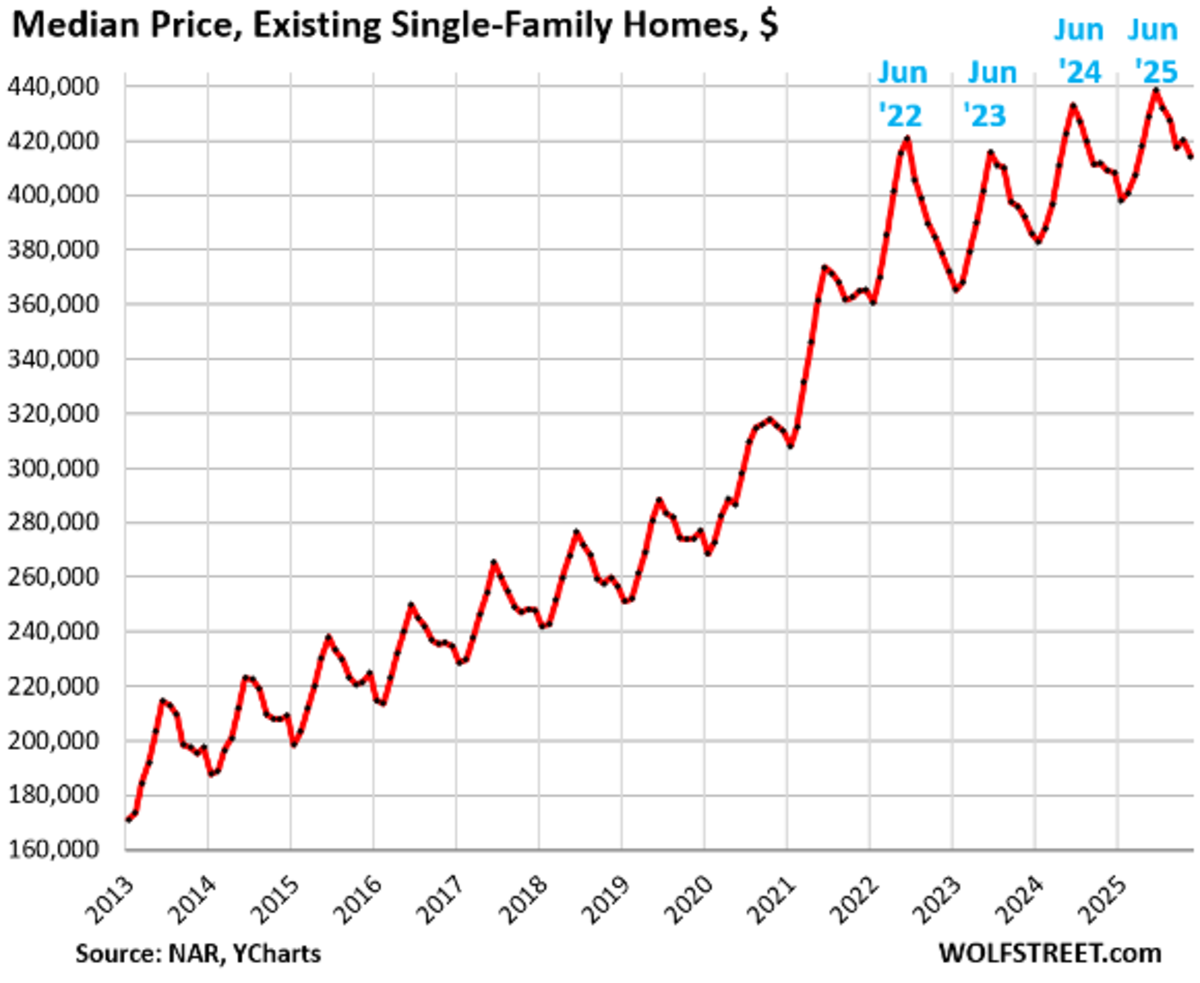
No comments:
Post a Comment
One of the objects if this blog is to elevate civil discourse. Please do your part by presenting arguments rather than attacks or unfounded accusations.